Setting up your Carefactor Account
How do I set up Carefactor on my phone?
After Carefactor’s been downloaded and installed from the App Store or Google Play Store, you can Sign in or Register. If signing up, enter your details you will receive an email – access this email and click verify to confirm your account setup. (check Spam/Junk folders if you can’t find it). Once your email is verified, return to Carefactor and sign in.
What is a Care Focus?
A Care Focus is who you are caring for. When you first sign in to Carefactor, you will be prompted to set up one. You will also have the option to set up a Care Focus for yourself – self-care is so important – we encourage you to add your details as well so you can keep track of your own care.
How do I set up Carefactor for more than one loved one?
You can have more than one Care Focus (your mum, dad, children or pets even!). All information you enter into Carefactor is linked to a Care Focus so you can view and share information based on who you are caring for. Use the Add button to enter an additional Care Focus into Carefactor.
Can I add myself as a Care Focus?
Yes! Self-care is so important – we encourage you to add your details as well so you can keep track of your own care!
How do I delete a Care Focus?
Only the person who set up the Care Focus on our app can delete the Care Focus. First remove all members of the Care Focus’ Care Family through the Care Family listing in Settings. Then go to the Care Focus listing in the Settings menu and swipe left on the Care Focus you wish to delete and select Delete.
What if I accidently delete a Care Focus?
You have up to 40 days from the time of deleting a Care Focus to retrieve your data. To retrieve data, go the Care Focus listing in Settings where a Pending Deletions are listed.
Swipe left on the Care Focus and you will have a Recover option that restores your Care Focus in the app. After 40 days, the Care Focus and associated information are deleted from Carefactor systems and cannot be retrieved.
Using Carefactor to coordinate care
How do I add information?
Use the Add button at the bottom of the screen to add information to Carefactor, make sure to save the information by selecting the tick once complete.
How do I add a Contact?
You can enter a contact either manually or by linking your device. Via your device, once you have given Carefactor phone Contacts permissions, you can import them from your device. Update Contact’s by accessing the Contacts section of Settings.
What information can I store?
You can store Appointments, Tasks, Notes, Files and Contacts relevant to your Care Focus. Remember to give Carefactor permission to access your device Calendar – that way Appointments and Tasks assigned to you will be automatically added to your device’s Calendar.
Where do I see upcoming events?
See upcoming events on the Calendar within Carefactor. All events on your device’s calendar will display here as well if you have provided Carefactor access. All events created in Carefactor have a blue petal icon next to them. Events created on your device (phone icon), are only displayed in Carefactor and you will need to access your phone calendar to modify them.
How do I find the information I’m looking for using keywords?
Use the search function on the Home Page to find any information stored in Carefactor.
How do I change or update information?
Once you have found the item you want to update on the Home Page, swipe left – then you can edit or delete the item. Once you have finished updating the item, remember to save the changes.
How do I see all files related to a Care Focus?
You access files on the Home Page – select the Care Focus first then the Files icon.
Sharing the care of your loved one with others
What is a Care Family?
The group of people that work together to care for a loved one. In Carefactor, any members of a Care Family have full access to all information relating to the Care Focus (the loved one that they care for). Care Family members can be assigned appointments, tasks comments and members can message each other within Care Factor.
How do I set up a Care Family for my loved one?
Only the person who set up the Care Focus on our app can create the Care Family. To add people to the Care Family of your loved one, go to the Settings menu and select Care Family. You can then add your family members to your Care Focus by entering their email address. An invitation will then be sent to their My Care notifications, which they must accept.
What if I have different people caring for different loved ones?
No problem! Care Families are specific to a Care Focus – that means you can have different family members for different loved ones. You don’t have to set up a Care Family if you don’t want to.
How do I resend the invitation to join a Care Family if it gets missed?
Sure thing – just delete the email details and re-enter them via the Care Family settings.
How do I remove someone as a member of a Care Family?
The person who set up the Care Focus manages the membership of the Care Family. To remove a Care Family member, access the Care Family option in the Settings menu and select the x next to the member you want to remove.
Can I assign a task or appointment to other people?
Yes! When you enter a task or appointment simply select the Care Family member and they will be notified via their My Care notifications.
Who can I chat with?
You can chat with any Care Family member individually or in a group chat. All messages are stored in the Chat section of Carefactor.
Your account
Can I change my e-mail for my Carefactor account?
Yes. Access the account option of the Settings menu on the Home Page. After entering your new email and saving, you will be logged off and Carefactor will send a verification email to your new address. Once the email is verified, return to Carefactor and sign in using your new address.
What happens if I am offline or without internet access?
Nothing. You can keep using Carefactor offline as any data displayed has been downloaded onto your device. Once back online, any data you have entered will be refreshed and available to your Care Family members.
What permissions does Carefactor request of my device?
Like most apps, to get the most out of Carefactor we encourage you to set the following permissions on your device.
- Calendar – this allows Carefactor to show any calendar listings also on your devices’ calendar – so it’s all in one place for you. Note you cannot update Carefactor listings in your calendar – only do this within the Carefactor app.
- Contacts – this allows you to add any Contacts from your device to Carefactor.
- Notifications – this allows Carefactor to notify you when you have any messages, events, appointments and other changes
- Files – this gives you the ability to import files from your device to Carefactor for storing and sharing
- Photos – this offers you the ability to use images within Carefactor when you are messaging or adding information to Notes.
Your data security
Is my data secure?
Your data security and privacy are extremely important to us — your information is encrypted, backed up, and safe from prying eyes. We manage our own family information on Carefactor!
If you ever have any questions or concerns about your information, we’re always here to help. Just email us at support@carefactor.life
What is your Security and Privacy Policy?
We have strict data security, privacy policies and measures to ensure that our users control access to their information. You can view our policy here.
Can I download my Carefactor data?
Yes! You can download your data to your device by simply accessing the account option from the Settings menu, then clicking the download icon in the bottom right of the page.